Additional layout and drawing tools have been added to the Drawing Tab on the Left side of the interface and this document explains what these enhancements are.
2D View Rulers, Guide Lines, a Snap Grid and Toolpath Previews are now all available in the 2D View
|
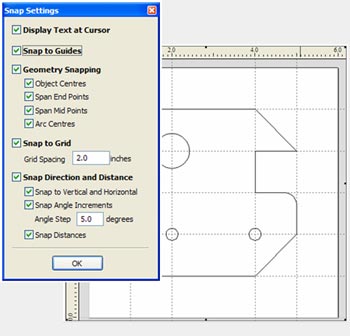
|
Rulers
Horizontal and Vertical Rulers have been added to the 2D window that give immediate view of the job size and make it much easier to layout designs.
Snap Grid
A Snap Grid can now be added to the 2D window to help when drawing and laying out designs.
Snapping Options
The new snapping options automatically work when drawing shapes or positioning objects. The cursor changes to show the various snap options.
When drawing the cursor will snap to:
End points, Mid-points, Arc centers and centers of objects.
Horizontally, Vertically and the specified Angle and Distance.
Guide lines and the intersection of Guides.
|
Draw Stars and Polygons
Star and polygon shaped vectors can quickly and easily be drawn directly in VCarve Pro by clicking and dragging with the left mouse button.
Move Vectors
The move vectors form has been enhanced to include the option for moving vectors to an absolute position on the material or simply by an incremental distance.
Fillet Corners
The new filleting tool allows corner fillet radiuses to be added at the corners or connecting lines.
Drag Copy – Keyboard Shortcut
Vectors can be copied interactively by holding the Ctrl key and dragging with the Left mouse button.
Node Editing Options
Multiple nodes can be smoothed – changed from black to blue nodes using the keyboard shortcuts.
|
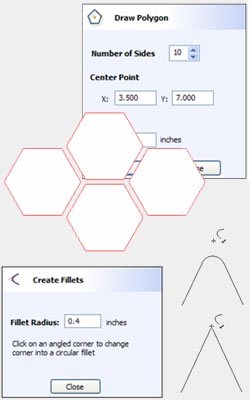 |